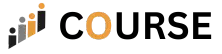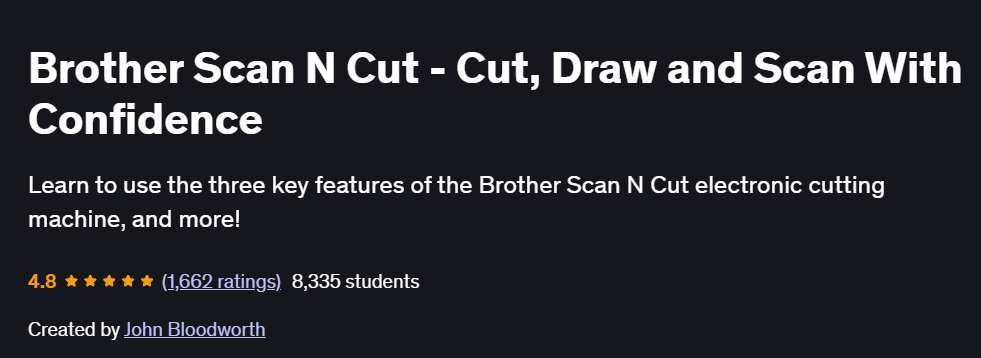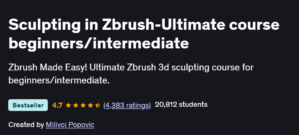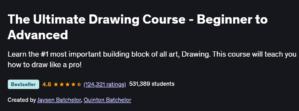What will you learn in Brother Scan N Cut – Cut, Draw and Scan With Confidence Course
Set up and calibrate your Brother ScanNCut machine for precise cutting and drawing
Navigate and customize CanvasWorkspace software: designing, importing, and editing cutting files
Use built-in patterns and create your own vector shapes for personalized projects
Scan hand-drawn art and convert it to cut-ready paths, then adjust sensitivity and trace settings
Maintain your machine: blade cleaning, mat care, and firmware updates for consistent performance
Program Overview
Module 1: Introduction & Machine Setup
⏳ 30 minutes
Topics: Unboxing your ScanNCut, hardware overview, power/data connections
Hands-on: Complete first-time setup and perform an alignment test cut
Module 2: CanvasWorkspace Basics
⏳ 1 hour
Topics: Software installation, interface tour, importing pre-made designs
Hands-on: Load a sample SVG, resize for cutting, and send to machine
Module 3: Designing Custom Shapes
⏳ 1 hour
Topics: Drawing primitives, path editing tools, combining shapes and text
Hands-on: Create a layered greeting-card design with text and decorative borders
Module 4: Scan & Trace Workflow
⏳ 45 minutes
Topics: Scanning hand-drawn sketches, adjusting trace threshold, smoothing paths
Hands-on: Scan a doodle, trace it into vector form, and cut as a sticker
Module 5: Advanced Cutting & Drawing Techniques
⏳ 1 hour
Topics: Multi-pass cutting, kiss cutting, tool changers (blade vs. pen), speed/pressure presets
Hands-on: Draw detailed pen work on cardstock, then perform a precise kiss-cut layer
Module 6: Project Applications
⏳ 45 minutes
Topics: Vinyl decals, iron-on transfers, paper crafts, fabric applique basics
Hands-on: Design and cut a custom vinyl decal for a mug and apply it
Module 7: Maintenance & Troubleshooting
⏳ 30 minutes
Topics: Blade cleaning and replacement, mat care, firmware updates, common error codes
Hands-on: Practice removing and cleaning the blade assembly; update machine firmware
Module 8: Final Capstone Project
⏳ 1 hour
Topics: End-to-end workflow planning, multi-material layering, file organization best practices
Hands-on: Plan and execute a multi-layered project (e.g., custom greeting card with vinyl embellishments)
Get certificate
Job Outlook
Skills with the Brother ScanNCut open doors to small-business crafting, Etsy storefronts, and home DIY project services
Crafters proficient in vinyl, paper, and fabric cutting can offer custom decals, apparel embellishments, and greeting cards
Freelance rates range $20–$50 per hour for project-based work; experienced designers can scale to full online shops
Specification: Brother Scan N Cut – Cut, Draw and Scan With Confidence
|
FAQs
- The course focuses on using the Brother ScanNCut for personal and creative projects.
- Skills like cutting, drawing, and scanning designs can be applied to small-scale commercial projects.
- You’ll need to check Brother’s licensing terms if selling products made with their software or designs.
- Understanding file formats and design precision is key for professional-quality outputs.
- Techniques learned can be adapted for hobby businesses like custom cards or home décor.
- No prior experience is required; the course starts with beginner-friendly instructions.
- Step-by-step guidance helps users understand cutting, scanning, and drawing functions.
- Basic knowledge of design software can be helpful but isn’t mandatory.
- Learners are introduced to tools, settings, and safety practices gradually.
- Practice with simple projects builds confidence before attempting complex designs.
- The course covers layering techniques to some extent for more intricate designs.
- True 3D projects may require combining multiple cut layers manually.
- Understanding scan and cut precision is essential for aligning layered elements.
- Learners can experiment with paper, vinyl, and fabric to create depth in designs.
- Advanced 3D modeling may need additional software outside this course.
- Yes, the course teaches scanning hand-drawn or digital artwork into compatible formats.
- You’ll learn how to clean up designs and optimize them for cutting or drawing.
- Techniques include adjusting size, smoothing lines, and selecting cut paths.
- Understanding file compatibility ensures designs translate accurately to the machine.
- These skills allow personalizing projects with original artwork efficiently.
- The course provides basic guidance on error messages and calibration issues.
- Learners gain confidence in adjusting settings and maintaining the machine.
- More complex mechanical or software issues may require consulting the user manual.
- Understanding proper setup reduces errors during cutting or drawing.
- Regular maintenance practices are emphasized to prevent recurring problems.