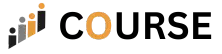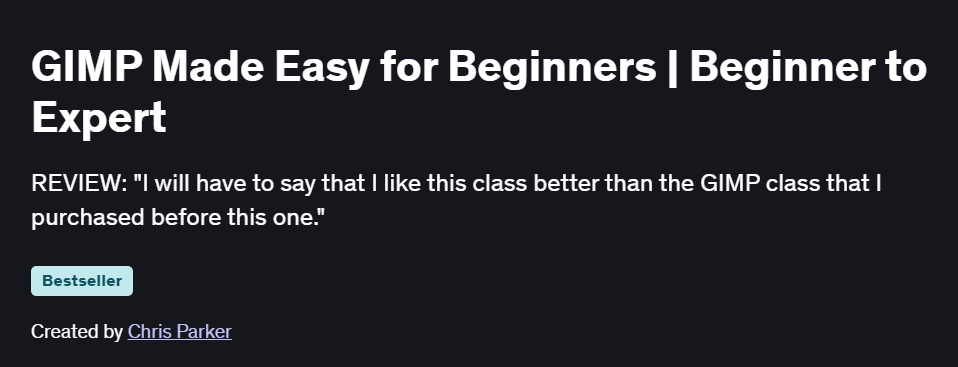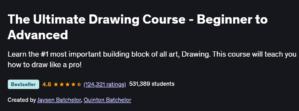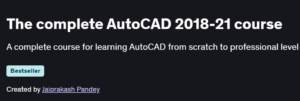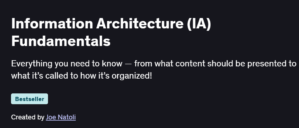What will you learn in GIMP Made Easy for Beginners | Beginner to Expert Course
Navigate GIMP’s interface: tools, docks, and customizable layouts
Perform essential image edits: cropping, resizing, color correction, and retouching
Work with layers, masks, and blending modes for non-destructive edits
Create and apply selections, paths, and vector shapes for compositing
Design text, shapes, and simple graphics for web and print projects
Export optimized assets in various formats (PNG, JPEG, GIF, SVG)
Program Overview
Module 1: Getting Started with GIMP
⏳ 45 minutes
Topics: Installing GIMP, understanding the toolbox, docks, and menus
Hands-on: Customize your workspace and open/export sample images
Module 2: Basic Image Editing
⏳ 1 hour
Topics: Crop, scale, rotate, flip, and canvas adjustments
Hands-on: Crop and straighten a photo, then adjust canvas size for a web banner
Module 3: Color Correction & Retouching
⏳ 1 hour
Topics: Levels, curves, hue/saturation, dodge & burn, clone & heal tools
Hands-on: Correct exposure and remove blemishes from a portrait
Module 4: Working with Layers & Masks
⏳ 1 hour
Topics: Layer types, ordering, opacity, layer groups, layer masks
Hands-on: Composite two images using masks and blend modes for a seamless edit
Module 5: Selections, Paths & Vector Shapes
⏳ 1 hour
Topics: Rectangle/Ellipse, Free Select, Paths tool, shape fills, strokes
Hands-on: Cut out an object with the Paths tool and place it on a new background
Module 6: Text & Graphic Design Basics
⏳ 45 minutes
Topics: Text tool options, fonts, alignment, basic shape creation, gradients
Hands-on: Design a simple social-media graphic with text overlay and gradient fill
Module 7: Filters, Effects & Automation
⏳ 1 hour
Topics: Sharpen, blur, artistic filters, batch processing with the Batch Image Manipulation Plugin
Hands-on: Apply a vignette and batch-resize a folder of images for web use
Module 8: Exporting & Preparing Assets
⏳ 30 minutes
Topics: Export formats and settings, slices for web, exporting SVG vectors
Hands-on: Export optimized PNG and JPEG versions, and save a vector logo as SVG
Get certificate
Job Outlook
GIMP proficiency supports roles like Graphic Designer, Photo Editor, and Content Creator
Increasing demand in small businesses, nonprofits, and freelance marketplaces seeking cost-effective design tools
Entry-level designers can expect $35,000–$50,000; experienced editors and illustrators earn $60,000+ annually
Mastery of GIMP opens doors to web design, digital marketing collateral, and social-media content creation
Specification: GIMP Made Easy for Beginners | Beginner to Expert Course
|
FAQs
- No prior design experience is required; the course is beginner-friendly.
- Basic computer skills are sufficient to follow along.
- The course introduces GIMP interface, tools, and features gradually.
- Step-by-step tutorials make learning accessible for new users.
- Students can start creating digital graphics without prior artistic knowledge.
- Yes, the course progresses from beginner to advanced techniques.
- Covers layers, masks, filters, and advanced photo editing tools.
- Includes practical projects to apply advanced features.
- Teaches workflow strategies for efficient design creation.
- Prepares learners to use GIMP for professional or freelance projects.
- Yes, the course covers both graphic design and photo editing.
- Students learn to create logos, banners, and social media graphics.
- Teaches photo retouching, background removal, and color correction.
- Practical exercises help apply skills to real-world projects.
- Skills are transferable to both creative and professional design tasks.
- Yes, GIMP provides many tools similar to Photoshop.
- The course highlights key features and workflows for smooth transition.
- Covers shortcuts and techniques for efficiency in professional projects.
- Enables learners to adapt Photoshop or Illustrator skills to GIMP.
- Focuses on maximizing productivity using free, open-source software.
- The course includes numerous practical exercises for each feature.
- Students practice creating designs and editing photos step by step.
- Hands-on projects reinforce both basic and advanced techniques.
- Encourages experimentation to develop personal style and workflow.
- Additional practice outside the course is recommended for mastery.