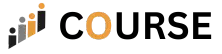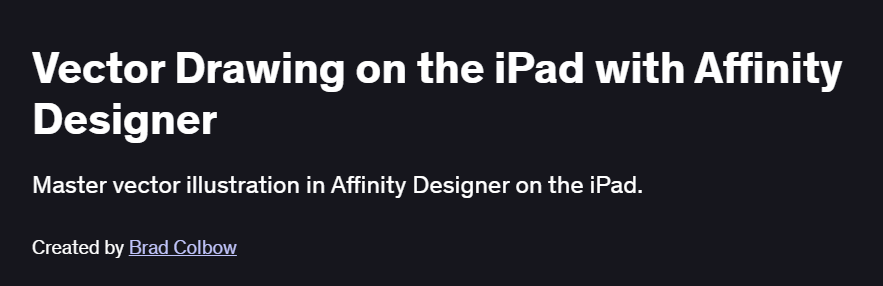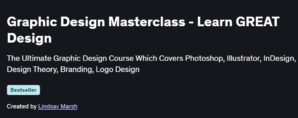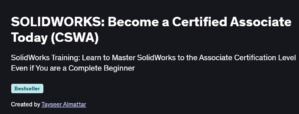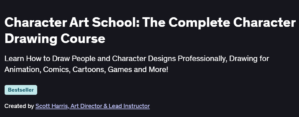Vector Drawing on the iPad with Affinity Designer
An intuitive, project-driven course that equips illustrators with the skills to create and export professional vector art entirely on the iPad
What will you learn in Vector Drawing on the iPad with Affinity Designer Course
Navigate Affinity Designer for iPad’s touch interface: Personas, Toolbars, and Gestures
Create precise vector shapes using Pen, Pencil, and Shape tools optimized for Apple Pencil
Build and manage Symbols, Assets, and Layers for a non-destructive, organized workflow
Apply advanced styling: gradients, fills, strokes, effects (shadows, glows), and boolean operations
Export multi-resolution SVGs, PDFs, and raster assets ready for web, print, and UI design
Program Overview
Module 1: Getting Started & Interface
⏳ 45 minutes
Topics: Affinity Designer iPad layout, Touch Shortcuts, Personas (Vector, Pixel, Export)
Hands-on: Customize your workspace and import a reference image for tracing
Module 2: Basic Shape Creation & Editing
⏳ 1 hour
Topics: Drawing primitives (rectangles, ellipses, polygons), snapping, alignment tools
Hands-on: Construct a simple icon by combining and editing basic shapes
Module 3: Pen Tool & Node Editing
⏳ 1 hour
Topics: Pen vs. Pencil workflows, adding/removing nodes, curve handles, node types
Hands-on: Trace a freeform sketch with the Pen tool and refine curves at the node level
Module 4: Layers, Symbols & Assets
⏳ 45 minutes
Topics: Layer hierarchy, masking, creating Symbols for reusable elements, Asset panel usage
Hands-on: Build a button component as a Symbol and reuse it across multiple artboards
Module 5: Styling, Fills & Effects
⏳ 1 hour
Topics: Solid and gradient fills, stroke options, layer effects (shadow, glow, feather)
Hands-on: Design a branded badge using gradient fills and apply a subtle drop shadow
Module 6: Boolean Operations & Compound Shapes
⏳ 45 minutes
Topics: Add, Subtract, Intersect, and Divide operations; compound shape management
Hands-on: Create a complex logo by combining and subtracting overlapping shapes
Module 7: Exporting & Slicing for iPad Workflows
⏳ 30 minutes
Topics: Setting up slices, export presets for SVG/PNG/PDF, asset naming conventions
Hands-on: Slice a mobile UI mockup and export assets at 1×, 2×, and 3× resolutions
Module 8: Final Project – iPad Vector Illustration
⏳ 1.5 hours
Topics: Project planning, layering strategies, final polish with effects
Hands-on: Produce a full-color vector illustration (e.g., stylized nature scene) and export for both web and print
Get certificate
Job Outlook
Vector illustration skills on iPad are increasingly valued for roles like Digital Illustrator, UI Icon Designer, and Social Media Content Creator
Freelance vector artists charge $40–$100 per asset; full-time digital illustrators earn $50,000–$80,000+ annually
Mastery of mobile vector workflows opens opportunities in remote work, rapid prototyping, and on-the-go creativity
- Touch-optimized lessons leverage Apple Pencil’s precision
- Clear breakdown of symbols and asset management for scalable projects
- Final project consolidates all techniques into a polished illustration
- Focused on iPad—desktop workflows differ slightly
- Limited coverage of advanced pixel-persona raster techniques
Specification: Vector Drawing on the iPad with Affinity Designer
|
FAQs
- No prior experience is required; the course is beginner-friendly.
- It introduces Affinity Designer’s interface, tools, and vector drawing concepts step by step.
- Hands-on exercises help learners create basic vector shapes and compositions on the iPad.
- Familiarity with touchscreen devices is helpful but not mandatory.
- By the end, learners can confidently create vector illustrations using Affinity Designer on iPad.
- Yes, the course covers creating, scaling, rotating, and combining vector shapes.
- Learners practice using the Pen Tool, Node Tool, and shape operations for precise designs.
- Techniques include aligning, grouping, and layering objects for organized artwork.
- Hands-on exercises help learners create clean, professional-looking vector illustrations.
- Advanced vector techniques, such as custom shape creation or complex paths, may require additional practice.
- Yes, the course teaches using fills, strokes, gradients, and layer effects effectively.
- Learners practice applying color palettes, blending, and opacity adjustments.
- Techniques include using gradients, shadows, and layer styles to enhance illustrations.
- Hands-on exercises demonstrate creating visually appealing vector artwork.
- Advanced effects or complex gradient meshes may require further exploration.
- Yes, the course covers layers, artboards, and grouping for project management.
- Learners practice maintaining clean and structured files for easier editing.
- Techniques include naming layers, using hierarchies, and organizing objects effectively.
- Hands-on exercises help learners manage complex illustrations without confusion.
- Advanced project organization strategies may require additional practice.
- Yes, learners can create projects suitable for showcasing vector design skills.
- Projects include illustrations, icons, logos, and digital artwork from start to finish.
- Hands-on exercises provide practical examples demonstrating proficiency in Affinity Designer.
- Portfolio-ready projects help learners apply for freelance work, internships, or job opportunities.
- Advanced portfolio pieces may require additional creative projects.